

Here it is explained how BTRON is different for Windows and Mac users. This is also helpful when explaining BTRON to people.
This paper is an introduction to BTRON aimed at people who are already putting computers to practical use at work and for their hobbies. By comparing BTRON with other operating systems (OSs), I shall explain places where there are similarities and places where there are differences.
As for OSs other than BTRON, I will take up [Microsoft Corp.'s] Windows and [Apple Computer Inc.'s] Mac OS, which are representative of those on personal computers. These three systems including BTRON are equipped with a graphical user interface (GUI) based on multiple windows, and the startup screen of each of the systems closely resembles the others at a glance. Moreover, the necessity of a mouse and a keyboard for operating pictures on the screen and inputting characters is common to all of them. However, once one tries using them, he/she should notice that they are in fact fairly different.
When we compare the differences between BTRON and the other two systems among these, there are great differences. Accordingly, to the extent that one is accustomed to using Windows or Mac OS (hereafter Mac), it seems that one can be bewildered when one encounters a situation in which either operations that differ with the familiar system are necessary or a different response is returned. In this article, I will take up the characteristics of BTRON by paying attention to points that the users of each system can easily trip over. Also, I think the users of each system have already created various data. Thus I will also explain methods through which one can make use of these data on BTRON.
I would be happy if BTRON becomes more familiar through this article.
The device for controlling the inside of the screen is called a pointing device. The three systems all use a mouse as a pointing device. On the Mac, a one-button mouse is standard; on Windows and BTRON, a two-button mouse is standard. In Table 1, I have summarized the functions of the mouse buttons in each system. If one is a Windows user, the method of using the buttons is the same in BTRON also. In the case of a Mac user using BTRON, all you have to do to operate the mouse is to consider the left button of the two-button mouse as the button of the one-button mouse.
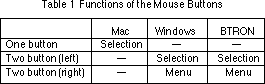
The pointer moves inside the screen in unison with the movements of the mouse. This pointer serves as the user's hand inside the screen. In Figure 1 are the standard pointers of each system.
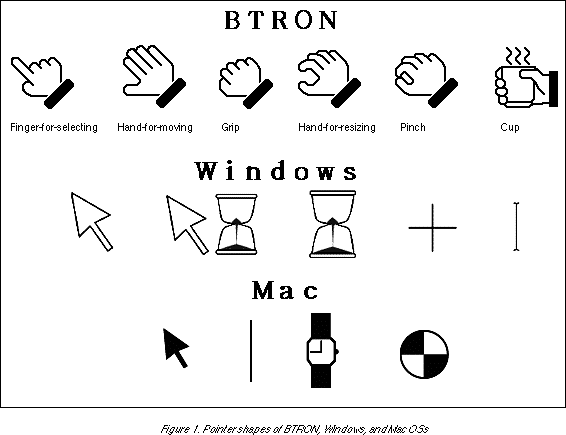
Although the pointer is an arrow in Windows and Mac, BTRON employs a hand shape. Also, as the BTRON pointer moves through the screen, its shape changes. By imitating the actual work done with the hand, this shows with the pointer shape the operations that are possible using the pointer. Windows and Mac users may be perplexed at the shape frequently changing, but conversely it is possible to quickly become proficient if one operates BTRON while paying attention to the shape of this pointer.
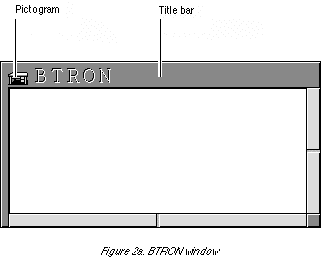
Inside the screen, the first thing one notices are windows. Windows serve as the center of work, such as editing documents and performing tabular calculations. In Figures 2a and 2b, there are windows that are representative of the three systems.
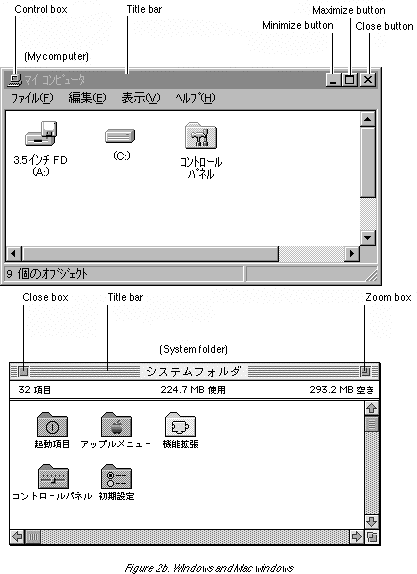
The windows of all three systems have a basic style that is common to them. Generally, windows are divided into an exterior frame and an interior region that displays data. The upper side of the window frame is thick, and the window title is displayed in it. Also, on the lower side and right side, there are scroll bars that change the range of the data that are displayed in the window.
Next, let's take a look at the details. In particular, focus your attention on the top part of the window. I think you will notice that BTRON is simpler compared to the other systems. In Windows and Mac, boxes and buttons are lined up on the left and right of the title bar; functions with a high frequency of use are respectively assigned to these. In Table 2, I summarize the functions of the boxes and buttons and the BTRON operations they correspond to. You will understand what operations one needs to perform on BTRON instead of clicking boxes and buttons.
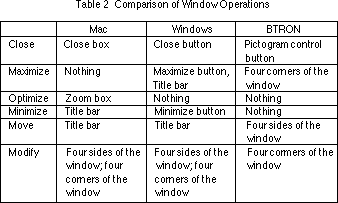
Menus are the basic technique used in order for the user to give instructions to the system; they are employed in all three systems. Table 3 is a summary of what types of menus are used in each system. The circle with a circle in it is the menu [type] that is mainly used in that system in particular (Fig. 3).
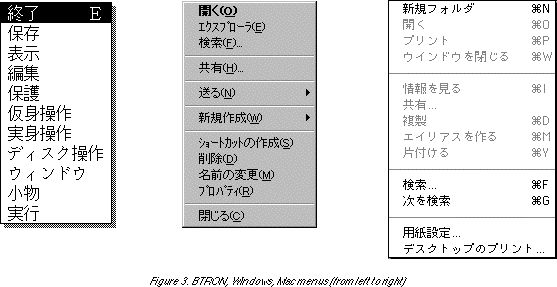
I shall briefly explain each menu [type] in Table 3.
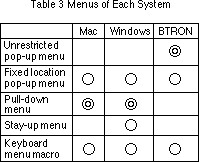
This is a menu that appears at any location without restrictions inside the screen. This is used as the main menu [type] in BTRON (Fig. 3).
This is a menu that appears when one presses a particular symbol (design).
This is a menu [type] where the main menu items are lined up in fixed positions in a window or on the screen; when one clicks one of them, subordinate menu items further appear. This is used as the main menu in Windows or Mac (Fig. 3, Mac, Windows).
This is a menu [type] where the main menu items are displayed inside a small window; its location can be freely moved.
This is a method where instead of operating menus on the screen, one presses two keys simultaneously, for example, and carries out with the keyboard the same effect as something indicated from the menu.
Users accustomed to the pull-down menus on Windows and Mac may at first be bewildered by the free pop-up menus on BTRON. On BTRON the right button of the mouse serves as the exclusive menu button. No matter what position the pointer is located at on the screen, just by clicking the right button it is possible to call up a menu that presents instructions in the currently active window. This makes it unnecessary to move the mouse to a fixed location in the manner of other menus, and it makes it possible to reduce the distance the mouse moves in the overall work. It is particularly pleasant on a wide screen. By all means please master it.
In Windows and Macintosh, data are managed in units called files. Within the data, there are various types, such as text data and image data, and there exist files that respectively correspond to these. Files are classified and stored in folders. This is exactly equivalent to classifying documents and putting them away in a filing box.
Folders are made into a hierarchy. In other words, in a scheme in which a folder is placed inside a folder and then another folder is placed inside that folder, it is possible to construct folder layers of the first stage, second stage, etc. Because the folder layers extend from a root (source) folder in the manner that a tree grows its branches, this is also called a tree structure (Fig. 4). Files are designated by expressing the folder layers with path names.
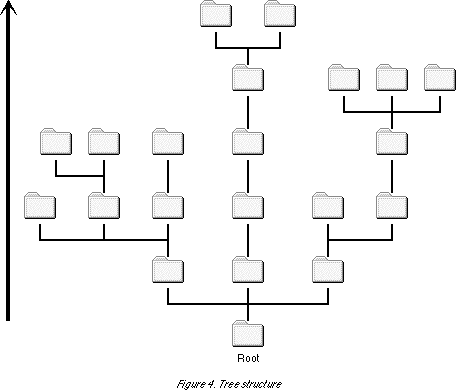
Data management in BTRON is modeled on an original method that is different from Windows or Mac. It prescribes a data format called TAD (TRON Application Data-bus) into which we can insert multiple types of data. Windows files are compatible with a data format an application uses, and multiple types exist. The data format is conveniently distinguished by the file name extension (the three letters at the end). Accordingly, when carrying out changes to files names and the like, it is necessary for the user himself/herself to recognize the data format and assign the correct file name extension. In contrast to that, we express data used in various types of applications with a single type of data format called the BTRON TAD. In other words, there is no need for the user to recognize the data format distinctions; applications and the like automatically distinguish the data format. Data saved in this TAD format is called a real object in BTRON.
Although there is no function that directly corresponds to a folder, BTRON provides generalized functions at a higher level. In BTRON we manage data by linking together related real objects. A virtual object is used for this link. If we liken the real object and virtual object to a book, then the real object is the text written in the book, and the virtual object corresponds to the book's cover. Although a book has one cover, it is possible create virtual objects as necessary; each virtual object points to one real object. Virtual objects can be entered inside real objects as data. For example, if we put a virtual object that points to real object B in real object A, real object A and real object B are linked. We call this successive linking in which virtual objects and real objects are organized into a net mesh form a real object/virtual object network (Fig. 5).
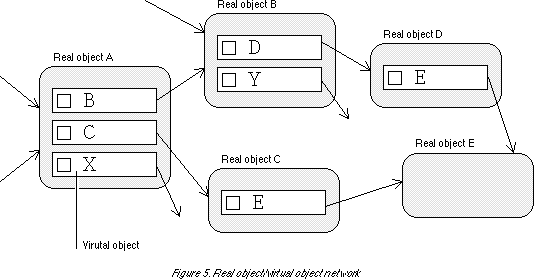
In linking real objects together, it is possible to utilize various types of document processing software, such as word processing software, figure [graphic] editing software, spreadsheets, and databases. A function that corresponds to the folder in Windows and Mac can be realized by creating a document in a manner so that it includes only links (virtual objects).
The real object/virtual object network of BTRON is a new data management method that was put to practical use for the first time by using computers. The tree structure used with Windows and Mac folders can be used for efficient [data] management by forecasting beforehand and designing a structure in the same manner as document arrangement. On the other hand, the real object/virtual object model is defined naturally from relationships among the data. And then, without being aware of it, new data relationships that the user had not noticed come to mind.
Windows and Mac users may feel uneasy about the fact that it is difficult to make a complete forecast in a real object/virtual object network. Although it is also possible to manage data by imitating the tree structure when we use a real object/virtual network, its valuable function cannot be put to use with that. On BTRON, please create data first and then gradually paste links to them. You will surely understand the merits of the real object/virtual object network.
When one newly installs an application in Windows or Mac, a special folder is created and the application is stored in it. When one wants to start up the application, one must find the application folder from the inside of the hard disk on which it was installed, and then double click on the icon of the application itself inside the folder. However, because it is tiresome to carry out this operation each time, a simpler arrangement for starting up applications has been prepared for both systems.
In the Mac, there is a function called the alias. If one creates an application alias and then double clicks it, it has the same effect as doubling clicking the icon of the application itself. If one puts the alias on the screen for future use, it is also possible to eliminate the effort of searching for the application folder. Also, it is possible to register an application in the Apple menu (Fig. 6) at the upper left of left of the screen and then start up by selecting the menu item.
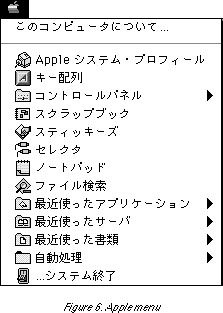
In Windows also there is a short cut function that resembles the alias. Also, when an application is installed, it is automatically set so that it can be started up from the start menu (Fig. 7) in the lower left of the screen. Windows is made up so that it is possible to carry out almost all operations from application startup to system settings using this start menu.
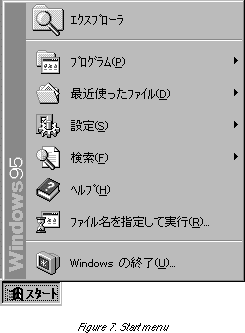
Also, in Windows and Mac, it is possible to create a relationship between a file and an application. When one double clicks the file icon, the application to which the relationship has been created is automatically started up and the file is read in.
With BTRON the master/servant relationship concerning data and applications is reversed in comparison to Windows and Mac. Whereas the application is the master and the data are the servant in Windows and Mac in that "the application is started first, data read in, edited and then written out;" in BTRON the data become the master and the application the servant in that "data exist first, and then an application is started for the purpose of editing the data." For that reason, in BTRON the applications are concealed from users, and operations for directly starting up applications are not normally carried out.
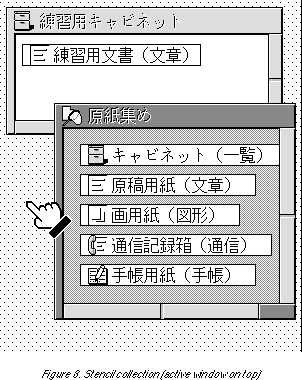
In BTRON, the installed applications can be listed using the utility called the "stencil collection" (Fig. 8). Inside the "stencil collection," figures in the shape of tanzaku [strips for writing poems] corresponding to the various applications are lined up, but applications are not started up from this window. For example, when we want to create text, we drag the tanzaku on which "writing tablet" is written to another another window and create a new real object. In this new real object, an application necessary for editing text data is set. Also, a virtual object that points to the real object appears on the screen (Fig. 9). When we double click on the virtual object, an application necessary for text editing is started up and a window appears.
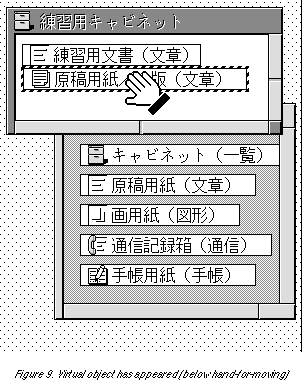
Although a virtual object is similar to a short cut in Windows or an alias in Mac, it also possesses unique functions. With a virtual object we can display the contents of the real object it points to without opening it into a window. We call a virtual object in this state an "opened virtual object" (Fig. 10). By using opened virtual objects, it is possible to dynamically link a real object that includes a virtual object with the real object the virtual object points to.
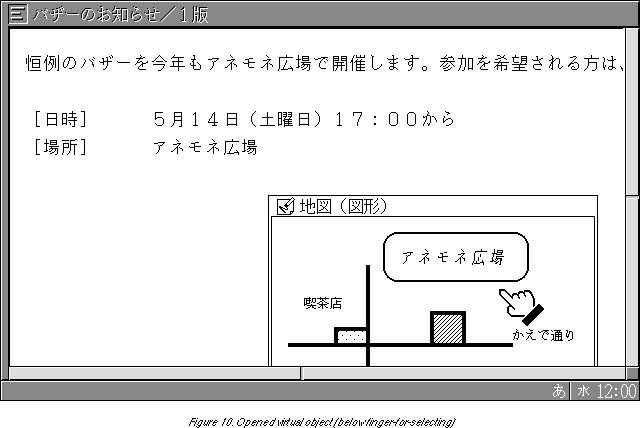
There are [similar] functions such as OLE and Open Doc in Windows and Mac also, but because an opened virtual object in BTRON is a function that is provided from the start by the OS, the range across which it can be used is wider, and the operation to create an opened virtual object is simple too.
BTRON can mutually convert and exchange text data and BMP-format image data located on Windows floppy disks and hard disks. It is also possible to convert data created with Mac by writing it on a Windows floppy disk using [ the Mac OS's] PC Exchange [utility]. However, much of Windows and Mac data have native data added to them by the application used to create those data. These native data have no meaning in another application, and [thus] they cannot also be processed on BTRON. For that reason, it is necessary to remove these application-specific data from the [other] data before carrying out conversion to BTRON.
Application-specific data, such as ruled line data and layout data, are added to text data created with word processing software such as [Microsoft Corp.'s] Word or [Justsystems Corp.'s] Ichitaro. It is necessary to remove these and create plain text data.
In Word, for example, it is possible to specify this when saving data.
It is impossible to bring to BTRON without modification data from spreadsheet software, such as [Microsoft Corp.'s] Excel. We convert the data entered into tables as text data. BTRON spreadsheet software can read in data in CSV format or data punctuated with tabs. However, since formulas cannot be used as is, they must be input again.
In Excel, for example, it is possible to specify this when saving data.
What can be converted to BTRON are image data in BMP format and some JPEG formats. Image data in other formats, such as GIF, cannot be converted. It is necessary to convert those image data into BMP format inside graphic software.
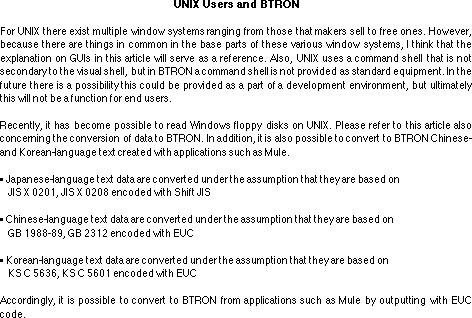
B-right is a registered trademark of Personal Media Corporation
The above article appeared on pages 44-51 in Vol. 52 of TRONWARE . It was translated and loaded onto this web page with the permission of Personal Media Corporation.
Copyright © 1998 Personal Media Corporation
Copyright © 1998 Sakamura Laboratory, University Museum, University of Tokyo