

Method 1: Select by clicking
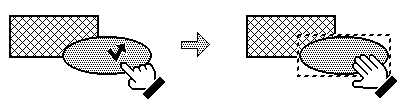
Method 2: Select by dragging
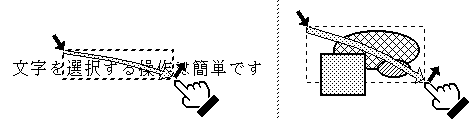
Perform the selection operation while pressing the [Shift] key
Text
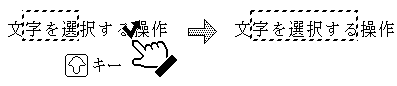
Figures
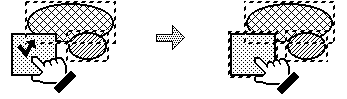
Text
Method 1: Click outside the flickering framework
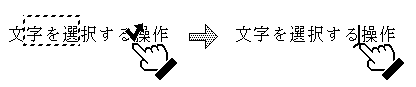
Method 2: Press any of the four arrow keys
Figures
Method 1: Make a new selection
Things selected up to that point are cancelled.
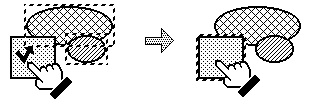
Method 2: Click in a place where there is nothing
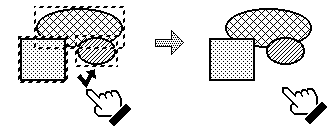
Method 3: Select the figure that has been selected while pressing the [Shift] key
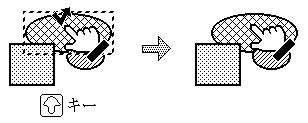
Step (1) Select the object to be moved/copied
Step (2) Press on the object to be moved/copied
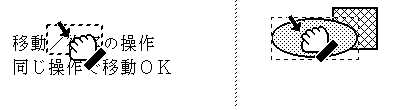
Step (3) Drag it as is
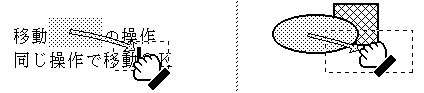
Step (4) [Moving] Release at the place it is to be moved
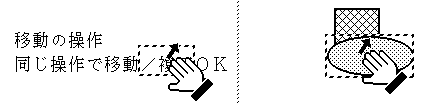
Step (4) [Copying] Press the right button of the mouse at the place it is to be copied (this results in a state in which two buttons are simultaneously pressed)
Step (5) [Copying] Release only the left button
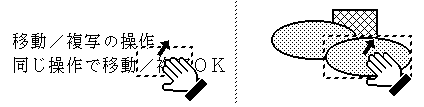
Note: In order to restrict the direction of the moving/copying, perform the moving/copying operation while pressing the [Shift] key.
Step (1) Select the object whose shape is to be changed and press on the edge
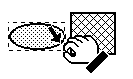
Step (2) Drag it as is and then release it when it attains the desired size
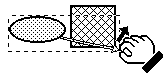
Note: In order to restrict the direction in which the change of shape takes place, perform the change of shape operation while pressing the [Shift] key.
Step (1) Select the thing to be undone
Step (2) Press the [Delete] key, or [Undo] from the [Edit] menu
Press the right [Alt] key (or the [F9] key), or select [Cancel] from the [Edit] menu
This results in the immediately preceding editing operation being canceled.
B-right is a registered trademark of Personal Media Corporation.
The above information appeared in the article "B-right/V Quick Reference" on pages 29-35 of Vol. 53 of TRONWARE . It was translated and loaded onto this web page with the permission of Personal Media Corporation.
Copyright © 1998 Personal Media Corporation
Copyright © 1998 Sakamura Laboratory, University Museum, University of Tokyo