

Special Feature
Column
In this column, we will explain together the basic operations of real objects and virtual objects. Cho Kanji has been designed from the beginning to make possible document management with a network structure. The system of operations has also been brought together in a simple manner, and it is devised so that a large number of applications is possible just by memorizing a small number of operations.
In creating a new document, in other words, in order to newly create a real object, we carry out an operation called "taking out a stencil."
(1) We select "Stencil Collection" from the "Accessory Menu."
(2) When the Stencil Collection window appears, we grab a stencil and drag it to another window [1]. At the drag destination, we release the left mouse button.
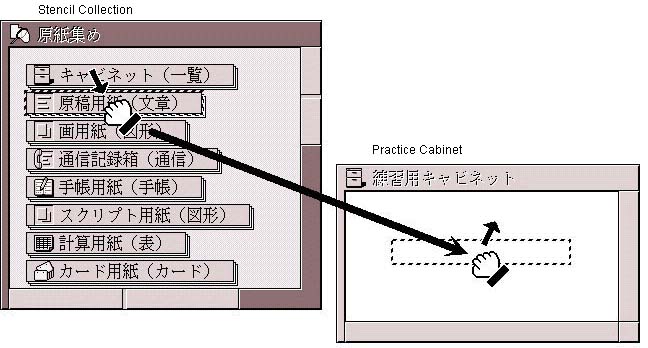
(3) When a panel to input the real object name appears, we name it "Practice Document" here. A virtual object appears inside the window that was the drag destination.
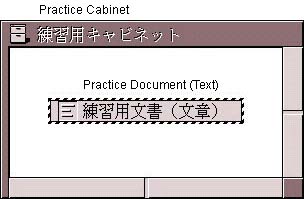
The real object/virtual object appearance at this time changes in the following manner. By means of an operation called newly creating a real object, we end up with an arrangement in which a real object called "Practice Document" is created, and a virtual object that points to that real object is created inside a real object called "Practice Cabinet" [2].
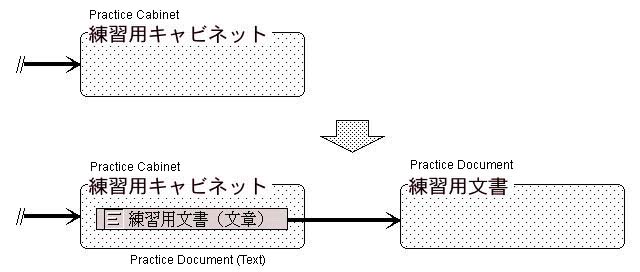
It is possible to increase a virtual object that points to real object by any number. We call this operation "copying a virtual object."
(1) We drag the virtual object we would like to copy to the copy destination.
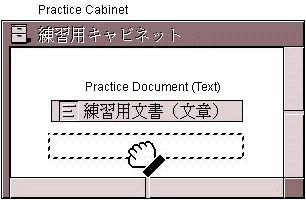
(2) At the copy destination, while keeping the left mouse button pressed, we press the right mouse button (at this stage, we enter a state in which both the left and right mouse buttons are pressed).
(3) Continuing, we release the left mouse button, and, after that, we release the right mouse button. As a result, the number of virtual objects has increased.
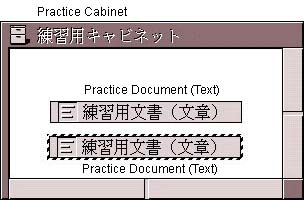
The real object/virtual object appearance at this time changes in the following manner. By means of an operation called copying a virtual object, we end up with an arrangement in which a virtual object pointing to "Practice Document" was newly created inside a real object called "Practice Cabinet." At this time, let's be aware of the point that there has been an increase in number only of the virtual objects pointing to "Practice Document;" the real object called "Practice Document" has not increased (it has not be reproduced).
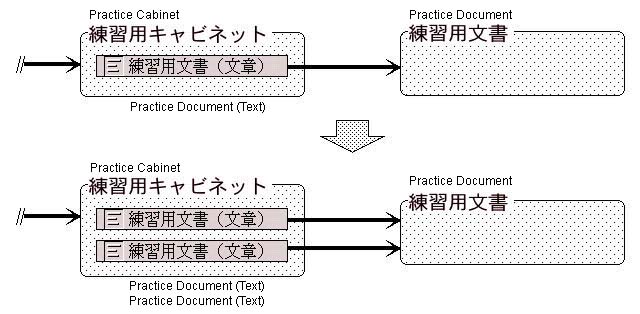
Let's delete a a virtual object that has become unnecessary. As a result of a virtual object being deleted, when the virtual object that points to a certain real object disappears, that real object is also automatically deleted.
(1) We select the virtual object we would like to delete by clicking it, and then we press the Delete key. The virtual object is deleted.

(2) We select "To the Original Real Object" from the Save menu [3].
The real object/virtual object appearance at this time changes in the following manner. By means of an operation called deleting a real object, we end up with an arrangement in which the virtual object pointing to "Practice Document" has been deleted from inside the real object called "Practice Cabinet." At this time, let's be aware of the point that because the virtual object pointing to "Practice Document" has disappeared, the real object called "Practice Document" has also been automatically deleted.
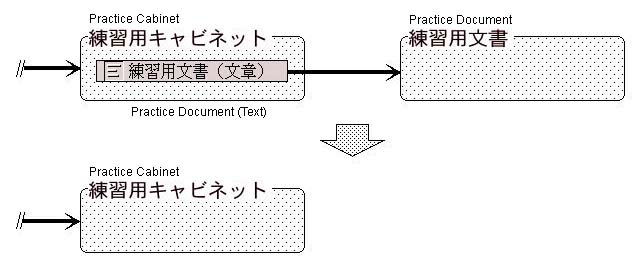
If there is elsewhere a virtual object pointing to "Practice Document," even though we have deleted the virtual object pointing "Practice Document" from inside the real object called "Practice Cabinet," the real object called "Practice Document" remains without being deleted (because there still exists elsewhere a virtual object pointing to that real object).
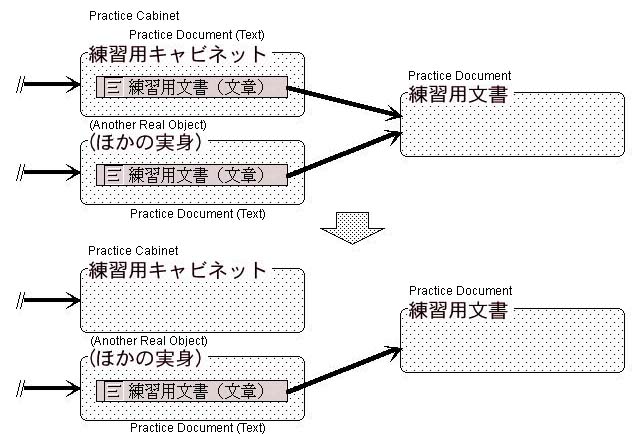
When we want to make to make reproductions of data for safe keeping and so on, we create and place aside another real object with the same content. We call the operation in which we add a real object with the same content "reproducing a real object."
(1) We select the virtual object of the real object we would like to reproduce by clicking it, and then we select "Reproduce Real Object" from the "Real Object Operations" menu.
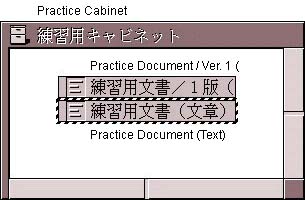
In outward appearance, because a new virtual object has been created, it may feel the same as "Copying a Virtual Object." However, in reality, this is an arrangement in which first a reproduction of the real object is created and then a virtual object that points to that real object is also created together with it.
That not a virtual object, but rather a real object is being newly created is also understood from the fact that in the middle of this operation a panel for inputting a real object name appears.
The real object/virtual object appearance at this time changes in the following manner. By means of an operation called reproducing a real object, we end up with an arrangement in which a real object called "Practice Document/Ver. 1" has been created and a virtual object that points to that real object has been created inside the real object called "Practice Cabinet" (another real object has been added).
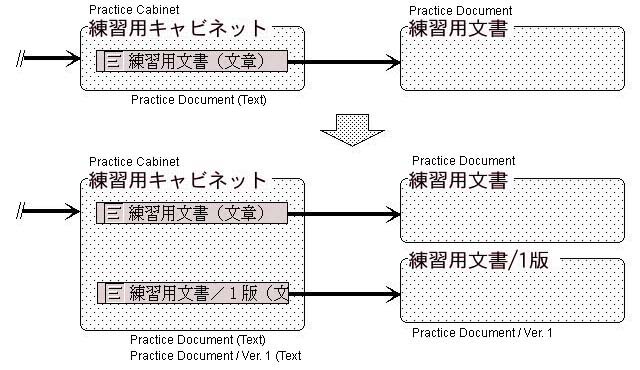
In reproducing a real object, in cases where virtual objects are included in the real object that has been reproduced, the real objects that those virtual object point to is also reproduced. As a result of this being recursively applied, the entire real object/virtual object network that has the real object to be reproduced at the top is reproduced with one action. Thus we could say that reproducing a real object is an operation that reproduces an entire real object/virtual object network in which that [original] real object [being reproduced] is at the top.
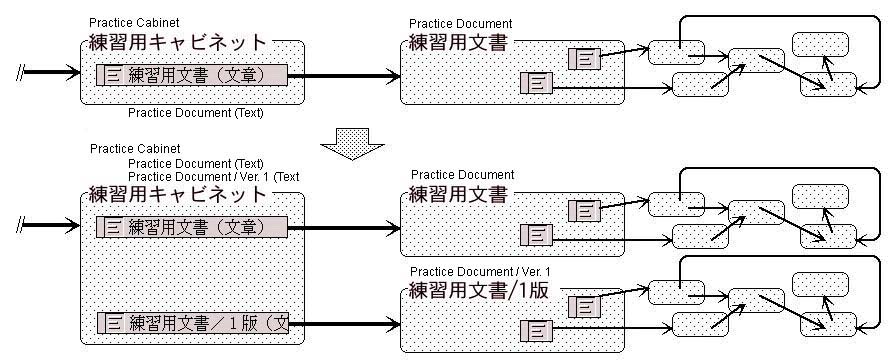
In contrast to "Reproducing a Real Object," which is an operation in which we reproduce the entire real object/virtual object network that has the [original] real object at the top, by reproducing only the real object at the very top, it is possible to reproduce a real object in a way that points to the real object virtual object network of the reproduction source (so that we share) the real object/virtual object network below that [original] real object. We call this "saving in a new real object."
(1) By double clicking the virtual object that points to the real object we wish to reproduce, it opens into a window.
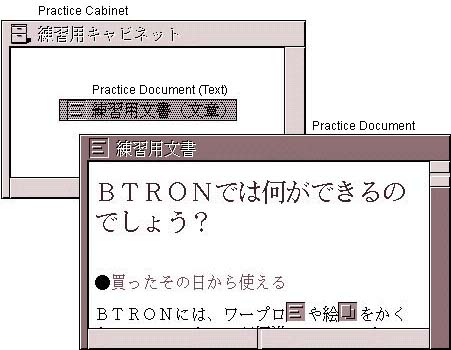
(2) In that window, we select "Save in a New Real Object" from the "Save" menu.
(3) When a panel to specify the save location and real object name appears, we input "Practice Document Duplicate" here.
(4) A reproduction of the real object is created, and a virtual object pointing to the reproduction appears in the vicinity of the virtual object that points to the real object that is the reproduction source.
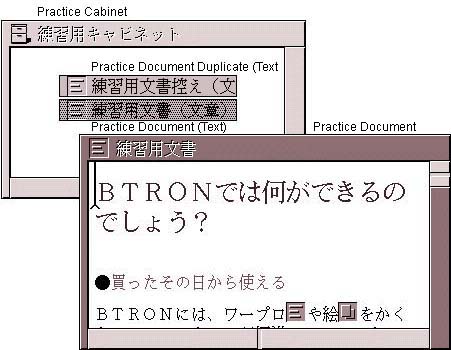
The real object/virtual object appearance at this time changes in the following manner. We end up with an arrangement in which a real object called "Practice Document Duplicate" has been created, and a virtual object that points to that real object has been created inside a "Practice Cabinet" (one real object has been added).
Please understand how this Save in a New Real Object operation differs from copying a virtual object and reproducing a real object, which we explained previously.
In particular, with the Save in a New Real Object operation, in cases where a virtual object is included in the real object that has been reproduced, that virtual object undergoes virtual object copying, but the virtual object/real object network is not reproduced. This point differs greatly with "Reproducing a Real Object," which reproduces the entire real object/virtual object network.
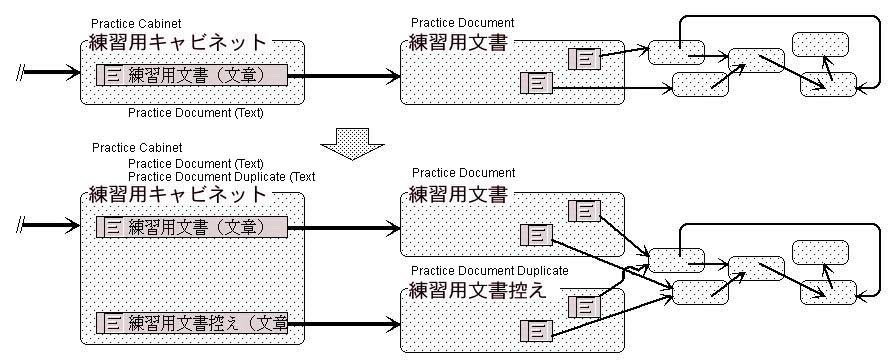
It is possible to confirm the state of the real object/virtual object network.
(1) Select the real object that serves as a top of the network display, and then select "Virtual Object Network" from the "Real Object Operations" menu.
It then becomes possible to confirm the connections among the real objects and virtual objects.
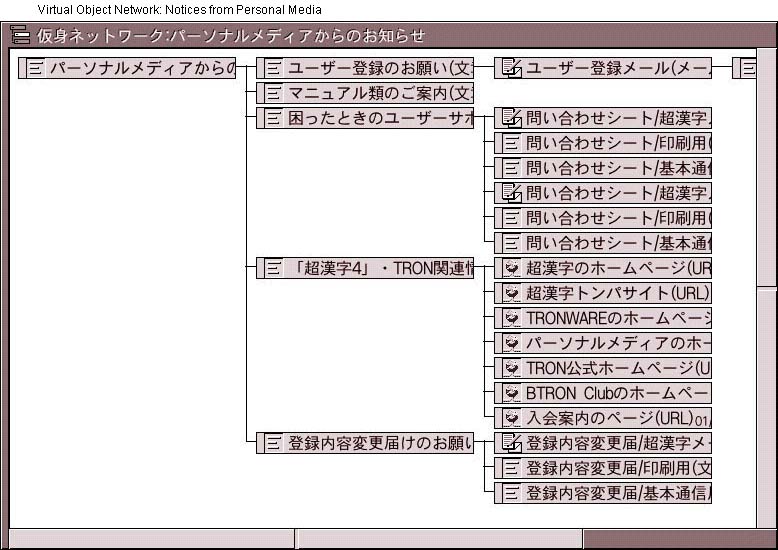
____________________
[1] Drag is an operation in which we press the left button of the mouse over the object of the operation and move the mouse in that state.
[2] Actually, it is necessary to to save the content of the "Practice Cabinet" on a disk. However, because we are giving a simple explanation, this operation has been omitted here.
[3] Translator's note: According to a description of this operation of page 88 of Maikurosukuriputo nyuumon [An Introduction to BTRON Microscript], the second step in deletion is required to delete the real object from the machine. Cho Kanji nyuumon [Introduction to the BTRON Specification OS--B-right/V] likewise states on page 104 that this second step in deletion "saves the deletion."
In comparison, MS Windows users should keep in mind that when they select a file icon and delete it, the file is not completely erased from the system. Rather it goes into the Trash Bin, and after that it goes into the Recycle Bin. There are unscrupulous parties operating on the Internet who have developed programs the rifle through the Recycle Bin--a hidden file--to find out what information on what Web sites people have been looking at.
B-right is a registered trademark of Personal Media Corporation.
The above article on the basic operations of real objects and virtual objects appeared on pages 29 through 32 in Vol. 74 of TRONWARE. It was translated and loaded onto this Web page with the permission of Personal Media Corporation.
Copyright © 2002 Personal Media Corporation
Copyright © 2002 Sakamura Laboratory, University Museum, the University of Tokyo