

Q. I would like to buy Cho Kanji 4; is there a preferential system for existing users?
A. The standard price of Cho Kanji 4 is 25,000 yen (tax not included), but registered users who possess one of the Cho Kanji series products (Cho Kanji, Cho Kanji 2, Cho Kanji 3, or Mac with Cho Kanji) can request it at the preferential sales price of 20,000 yen (tax not included) via direct sales from Personal Media. There is nothing in particular to make preparations for with the upgrade to Cho Kanji 4. Also, as preferential sales are not being conducted in shops, please be understanding. Furthermore, preferential sales requests become one copy of Cho Kanji 4 per one license of the Cho Kanji series product you possess.
Q. Please inform me of a method of utilizing even with Cho Kanji a JPEG image data laden CD-ROM that can be referenced from Windows.
A. It is possible to convert the JPEG images to Cho Kanji if it is a CD-ROM of a format that is compatible with the [File Converter] utility of the Cho Kanji series. The compatible CD-ROM format is a CD-ROM based on the ISO9660 format. For details, please start up the Help Guide utility (electronic manual) and look at "File Conversion" under "Fu" in the index mode.
Q. I converted a JPEG image file to Cho Kanji with the [File converter] utility, but it ended up turning not into image data, but rather character corrupted text data.
A. When carrying out file conversion, please confirm whether or not the Conversion Method is set to "Image (JPEG)" in the settings inside the "File Input Conversion" panel. Also, concerning the details of JPEG image conversion, please start up the Help Guide utility and look at "File Conversion - JPEG Image Conversion" under "Fu" in the index mode.
Q. I understand that "Mozilla for Cho Kanji" [EN 1] is being presented to purchasers of Cho Kanji 4; please tell me in concrete terms the method for obtaining it.
A. "Mozilla for Cho Kanji" is recorded inside the Cho Kanji 4 product CD-ROM. Please begin your use of Mozilla for Cho Kanji in accordance with the following procedures.
|
|
Start up Cho Kanji 4 from the hard disk [TN1]. |
|
|
Select [File Converter] from the [Utility] menu. The [File Converter] utility will start up (Fig.1). For details, please start up the Help Guide utility (electronic manual), and look at "File Conversion" under "Fu" in the index mode. 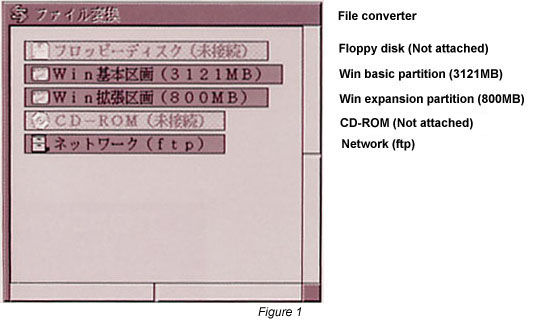 |
|
|
Set the Cho Kanji 4 CD-ROM in the drive. The contents of the CD-ROM will be displayed in the File converter window [EN2] (Fig. 2). 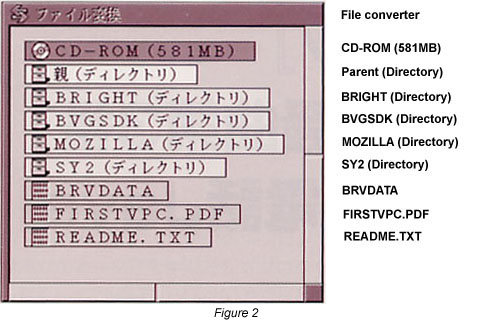 |
|
|
Double click the MOZILLA (Directory) and the virtual objects displayed with green in the center of the window. The contents of the window will change (Fig. 3). 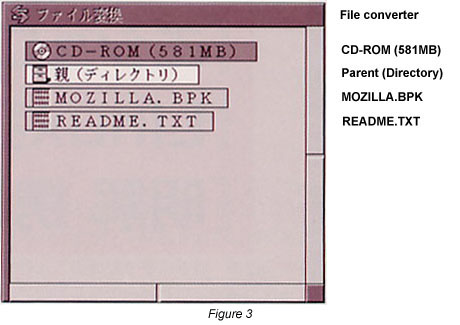 |
|
|
Drag the MOZILLA.BPK virtual object into the initial window [EN3]. The File Input Conversion panel will appear (Fig. 4). 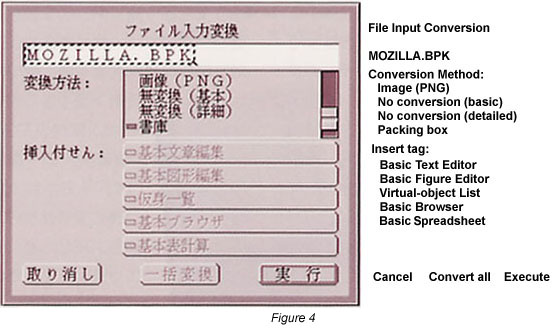 |
|
|
Click the [Execute] switch in the File Input Conversion panel. File conversion will execute, and a virtual object named "MOZILLA.BPK" will appear in the initial window (Fig. 5). 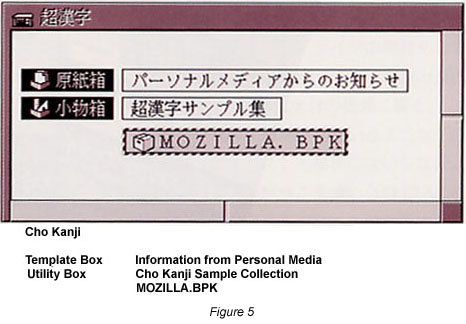 |
|
|
Double click the MOZILLA.BPK virtual object. The MOZILLA.BPK window will open (Fig. 6).  |
|
|
Drag the "Mozilla for Cho Kanji (Book)" in the center of the window into the initial window. A panel will appear on which is displayed "Unpacking . . . " (Fig. 7) 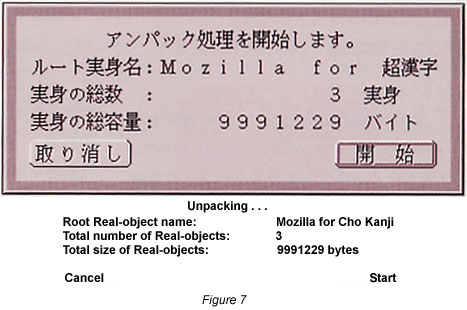 |
|
|
Click the [Start] switch. The unpacking processing will execute, and a virtual object named "Mozilla for Cho Kanji" will appear in the initial window (Fig. 8.). 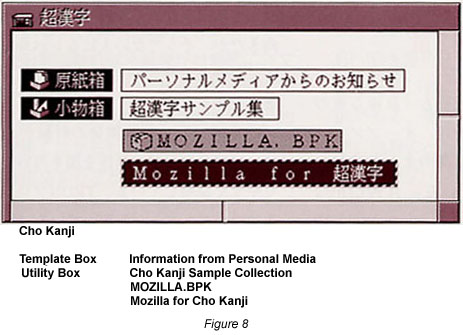 |
|
|
Double click the Mozilla for Cho Kanji virtual object. A window will open, and the method for registering Mozilla for Cho Kanji and the methods of using it and so on will appear. Please utilize it in accordance with these contents (Fig. 9). 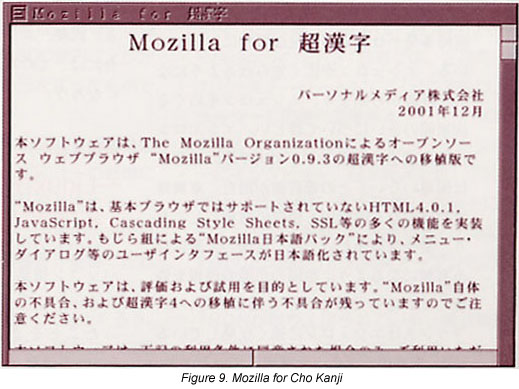 |
|
|
Double click the pictogram in the upper left hand corner of the File converter window and close the window. |
|
|
Take the Cho Kanji 4 CD-ROM out of the drive, and store it with great care. |
____________________
[Editor's Note 1] Mozilla for Cho Kanji is a port of the Mozilla open source Internet browser to Cho Kanji 4, and it is being presented to users as a trial version/free software. With Mozilla for Cho Kanji, you can utilize JavaScript, frames, Secure Sockets Layer, cookies, etc. However, please be careful, as we do not guarantee the operation of this software or support it.
[Editor's Note 2] In a case where the CD-ROM contents are not displayed, it would seem that the CD-ROM drive of the personal computer you are using is a drive that cannot be utilized from Cho Kanji 4. In this case, start up Windows, set the Cho Kanji 4 CD-ROM in the drive, open the "Brightv4000" icon on the CD-ROM from My Computer or Internet Explorer, and copy beforehand into a place of your choosing in the Windows partition "MOZILLA.BPK," which is inside the MOZILLA cabinet (directory). Afterward, start up Cho Kanji 4 from its partition, start up also the [File Converter] utility, select the place where you copied MOZILLA.BPK in Windows, and the restart the work from step (5) of the procedures [TN2].
[Editor's Note 3] What we call the initial window indicates the window that first opens when we have started up Cho Kanji 4. There is no particular problem even if we carry out the work in any window outside of the initial window.
____________________
[Translator's Note 1] The translations of the human-machine interface parts in this article are in accordance with the English-language interface kit created by Personal Media Corporation. This English-language interface kit was made available to BTRON users after the above article was written. A English translation of the Help Guide mentioned in this article is still not available to BTRON users at the time of this translation.
[Translator's Note 2] This method only works if the Windows partition has been formatted using the FAT32 file system. Cho Kanji 4 cannot access a Windows NTFS formatted partition. The way around this is to create a third partition formatted in FAT32, which both Windows and Cho Kanji 4 can access, and then swap data and/or programs through that.
B-right is a registered trademark of Personal Media Corporation.
The above article on Cho Kanji appeared on pages 100-101 in Vol. 74 of TRONWARE. It was translated and loaded onto this Web page with the permission of Personal Media Corporation.
Copyright © 2002 Personal Media Corporation
Copyright © 2006 Sakamura Laboratory, University Museum, the University of Tokyo